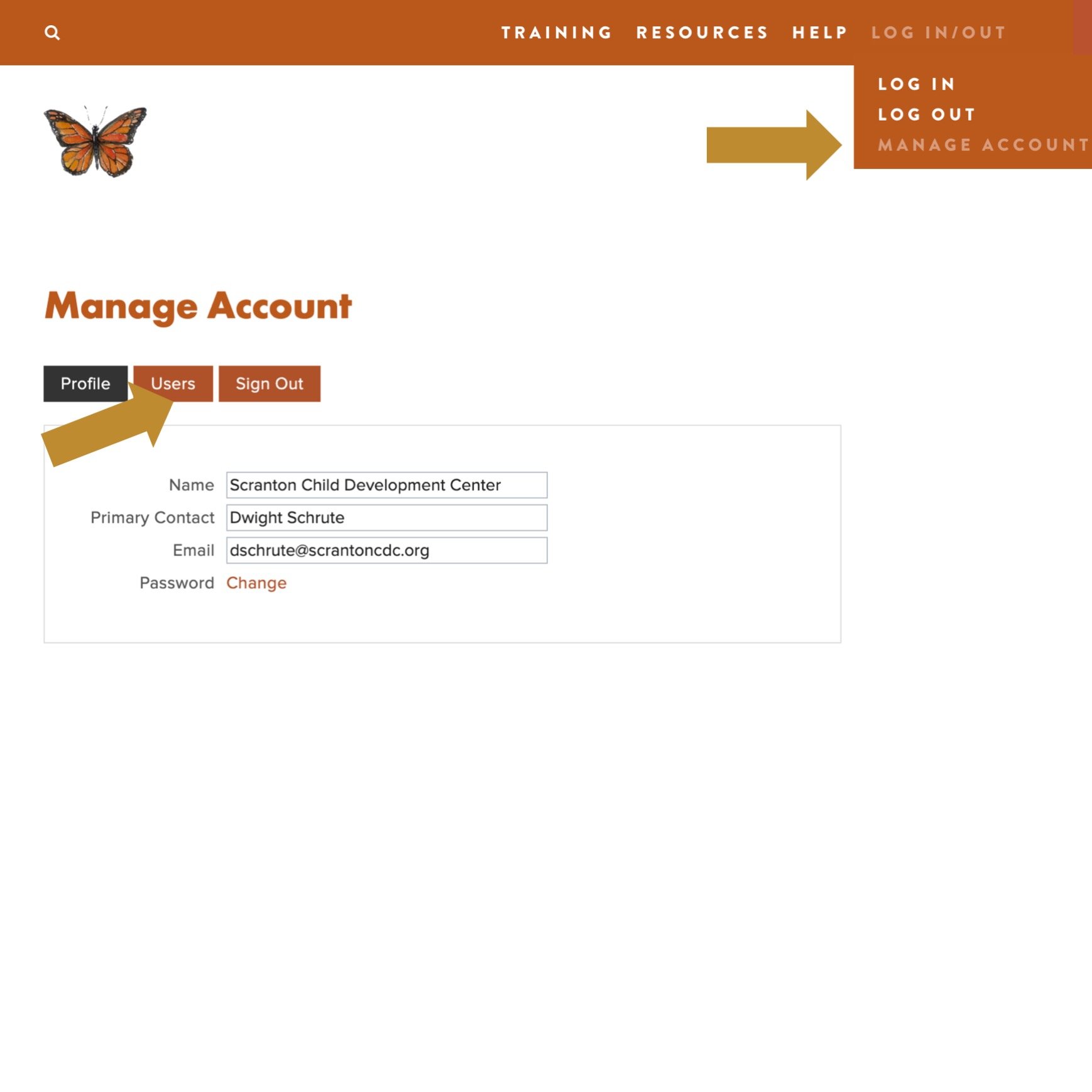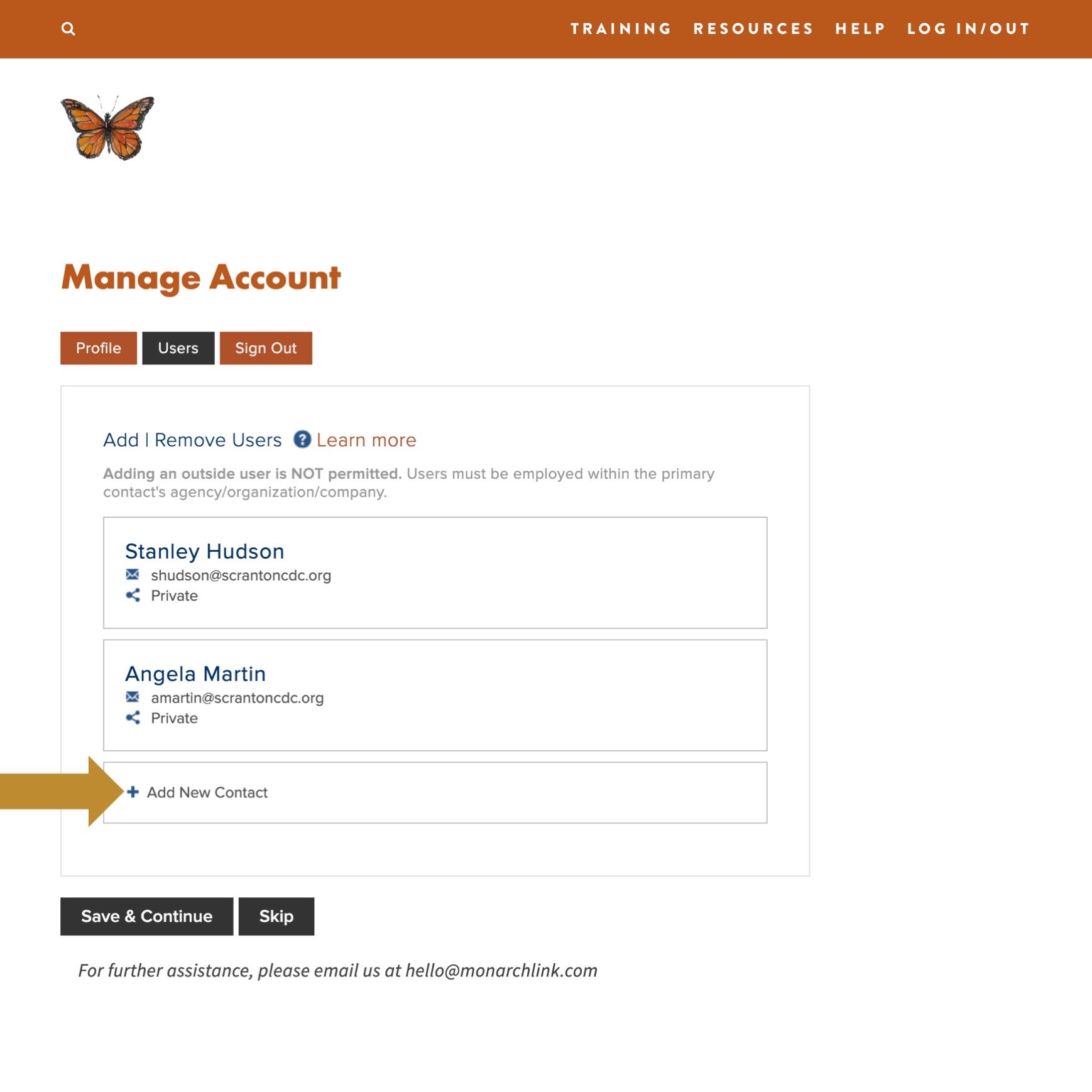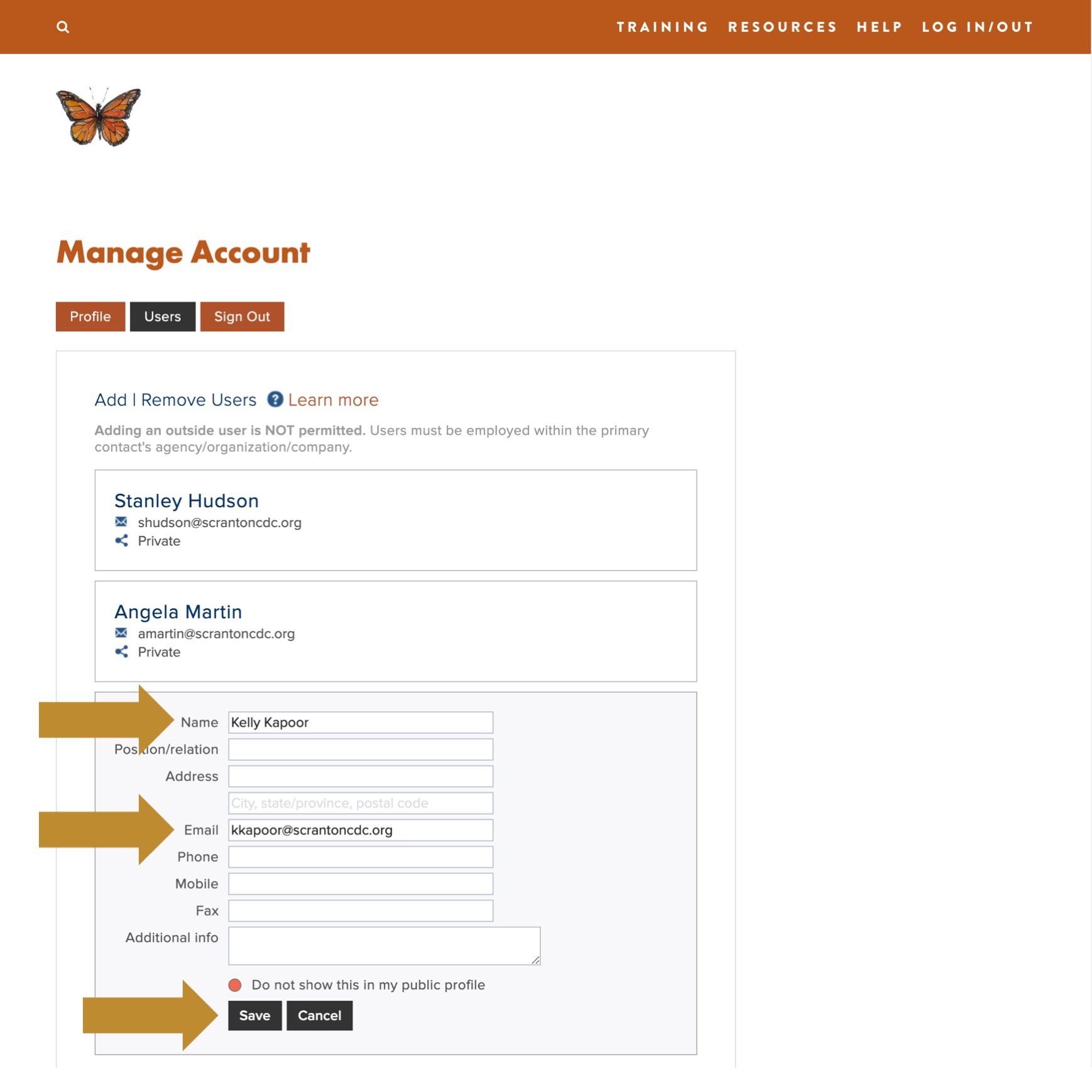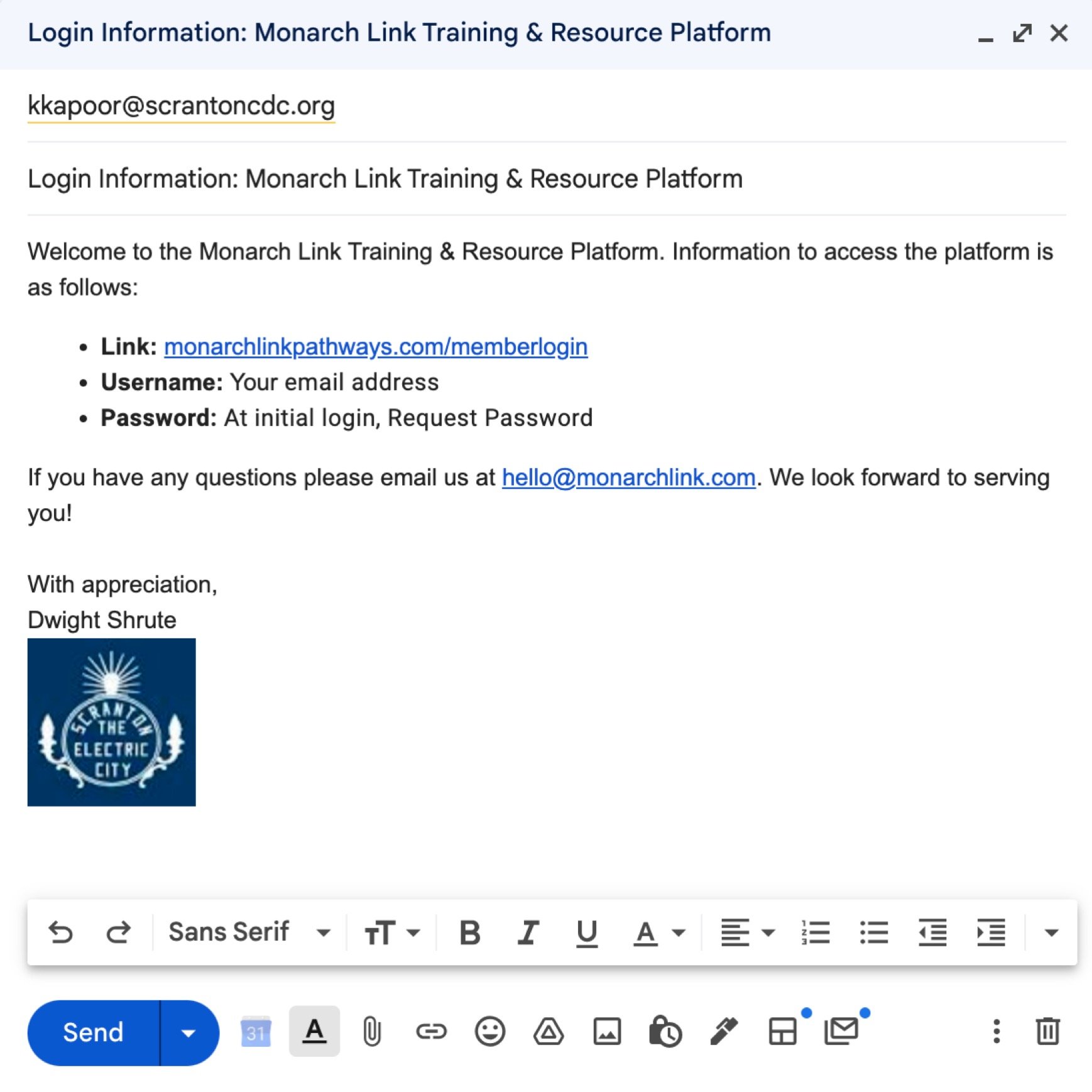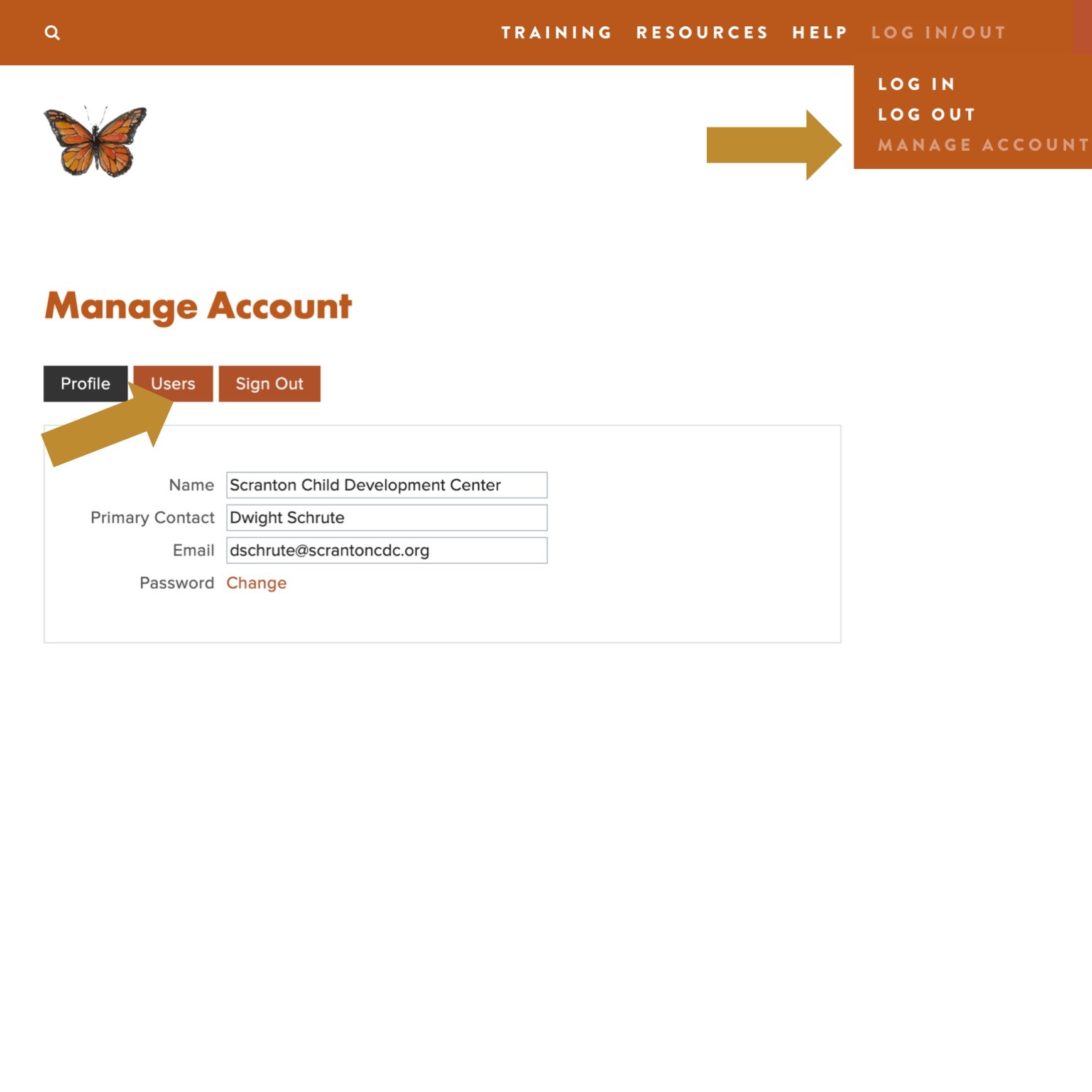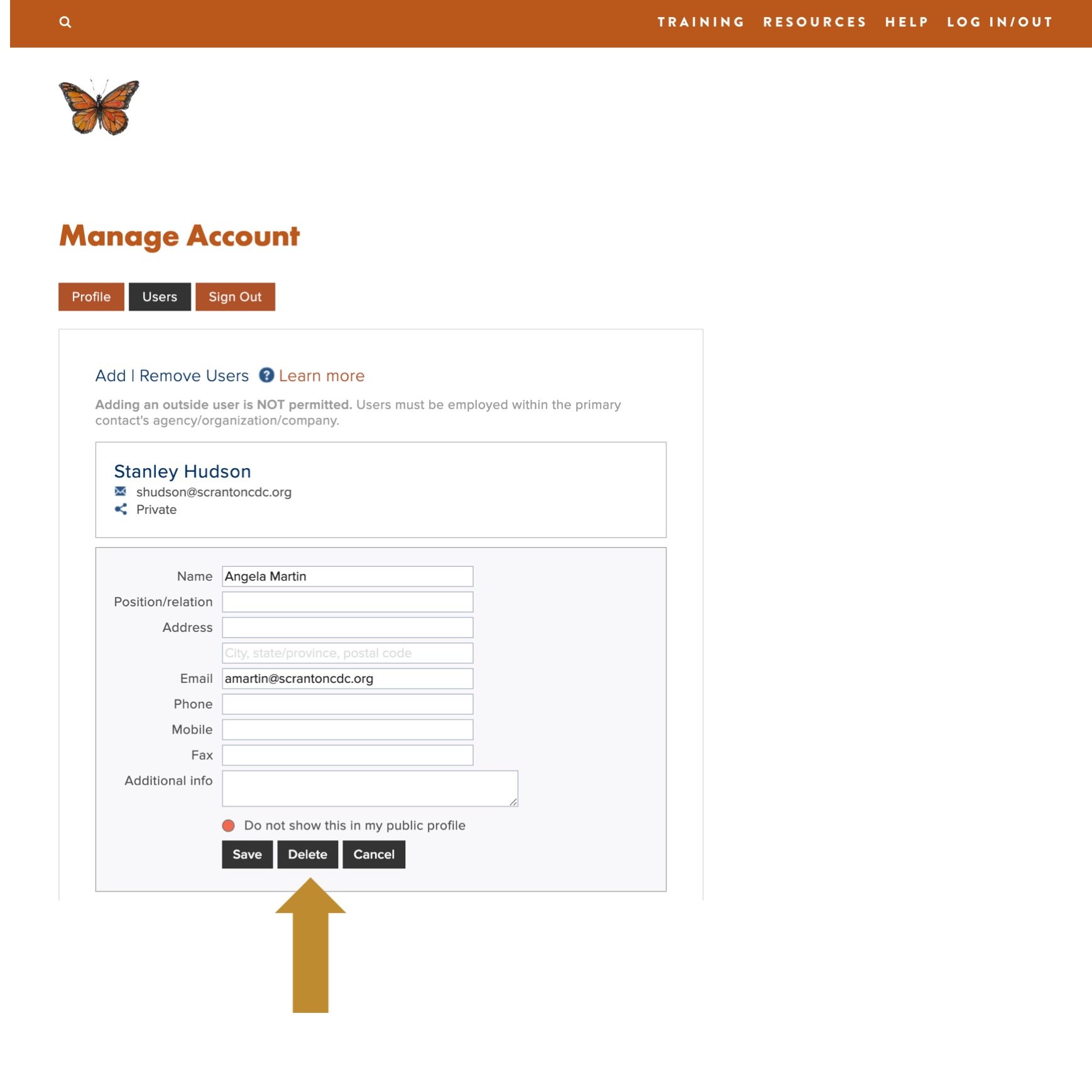Add | Remove Users
One person from each agency may have permission to update users.
Please email the Name & Email address of the assigned individual to hello@monarchlink.com
NOTE: Adding an outside user is NOT permitted. Users must be employed within the primary contact's agency/organization/company.
How to Add Users ❯
STEPS TO ADD USER
Select Manage Account from tool bar
Select Users tab
Scroll-down & click-on + Add New Contact
Input Name | Email
Press Save
Email User login information
Username: Email address
Password: Request password at initial login
NOTE: Adding an outside user is NOT permitted. Users must be employed within the primary contact's agency/organization/company.
How to Remove Users ❯
STEPS TO REMOVE USER
Select Manage Account from tool bar
Select Users tab
Scroll-down & select Edit Contact
Press Delete
Adding Bulk Users ❯
To add a bulk number of users, email the User Worksheet to hello@monarchlink.com